
Website Security
To maintain site security watch this video on how to update your website theme and read below on how to change your password.
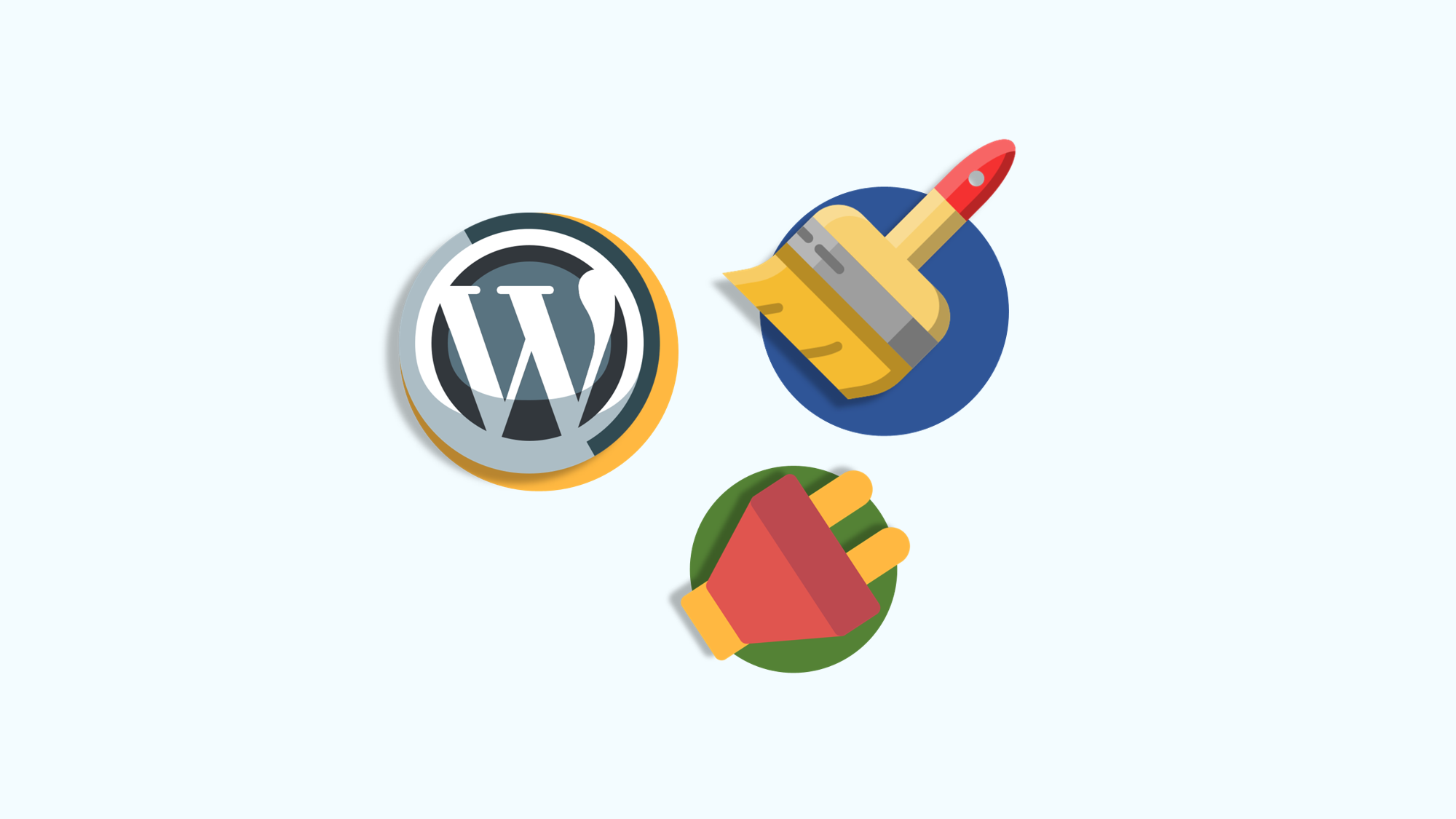
Changing Password
Changing to a secure password regularly is a great first step in always keeping your website secure.
1. Login to your website admin www.yourdomain.com/wp-admin/
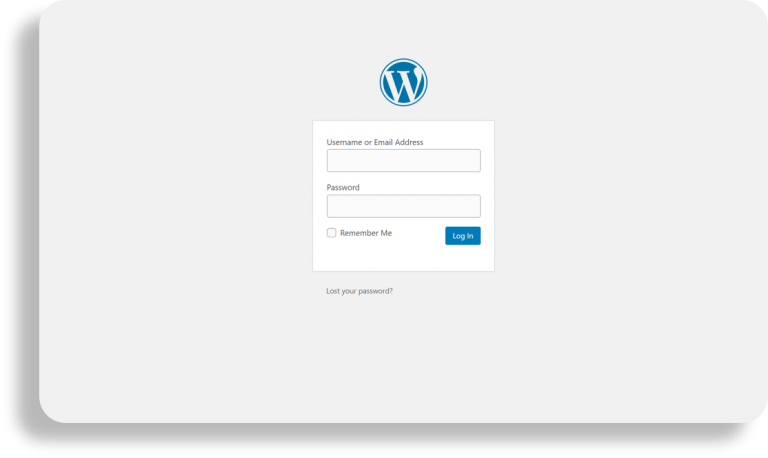
2. Visit the “Users” page.
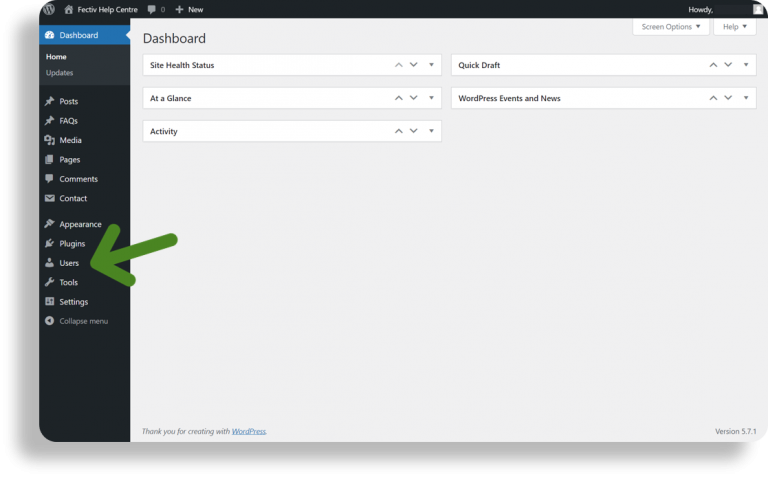
3. Click the “Edit” link, found under a user name.
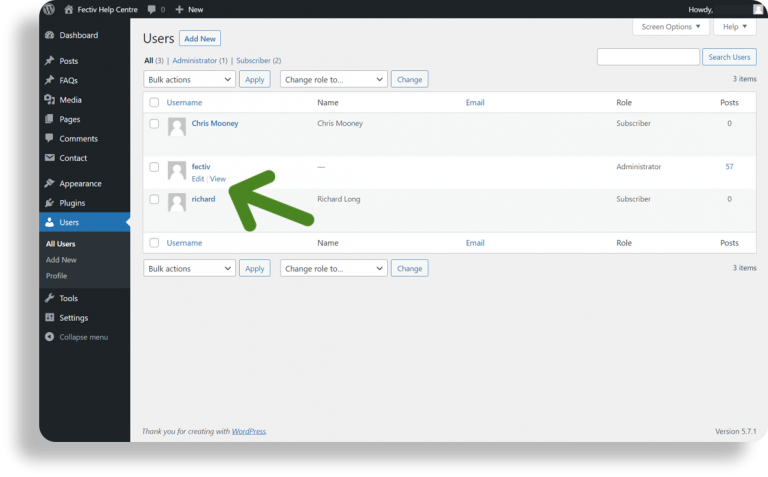
4. In the profile page, under “Account Management”, click the “Set New Password” button.
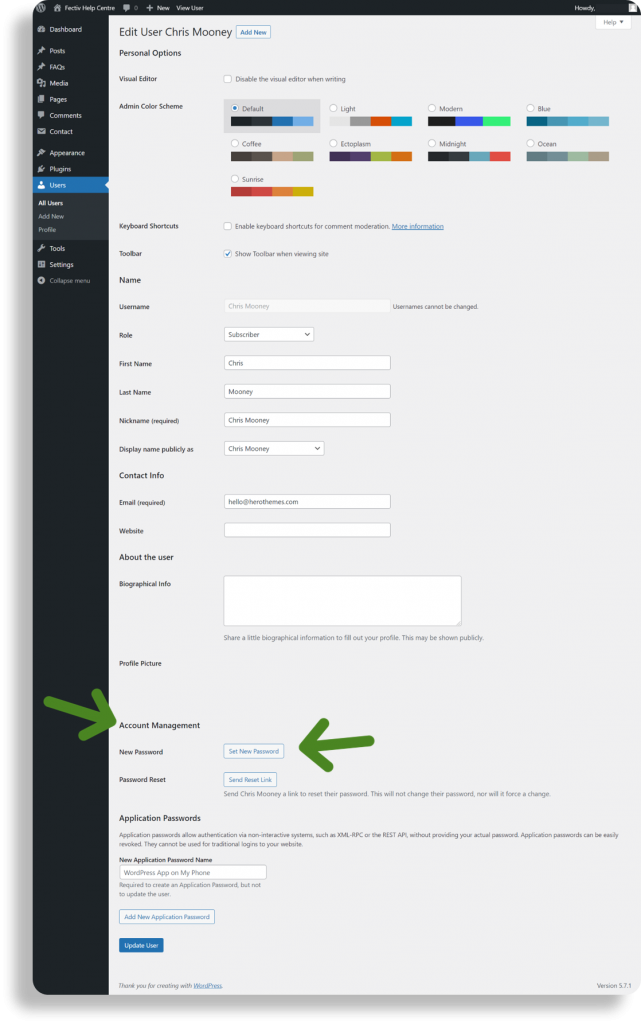
5. Copy the new password into a safe place.
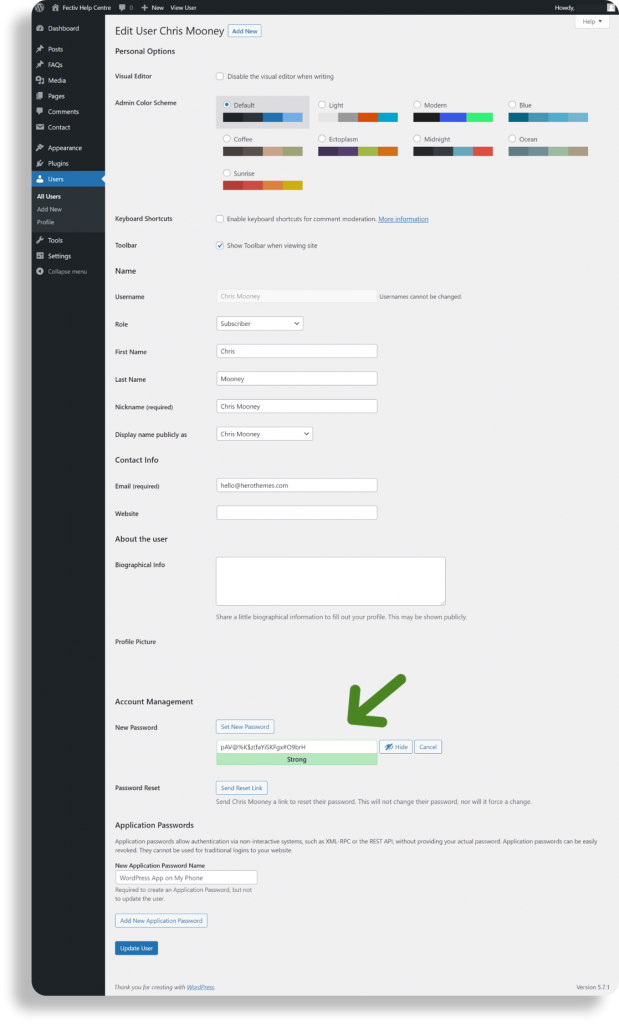
6. Click the “Update” button to save the new password.
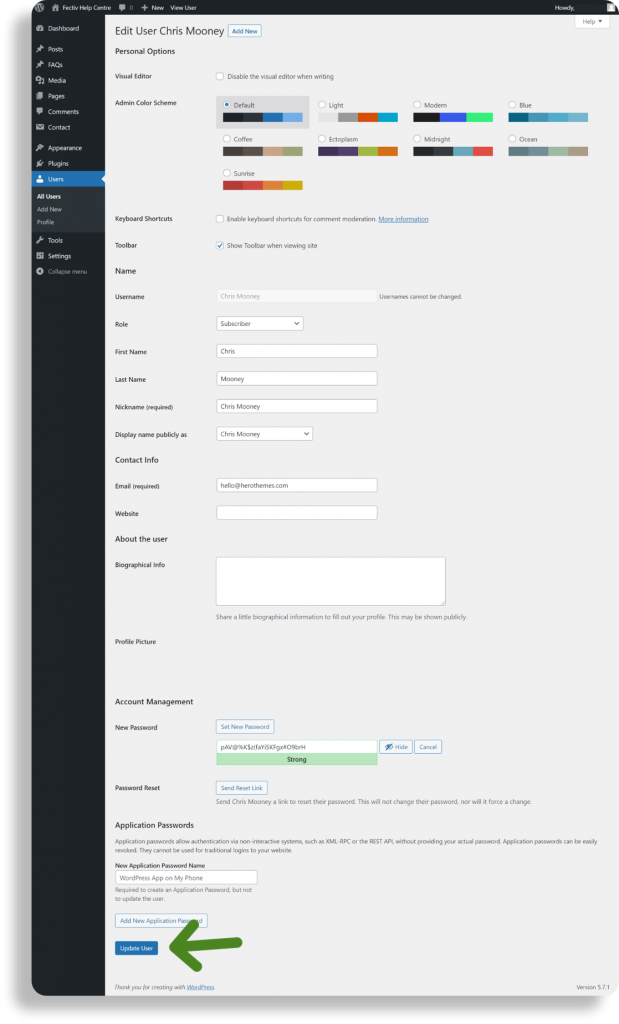
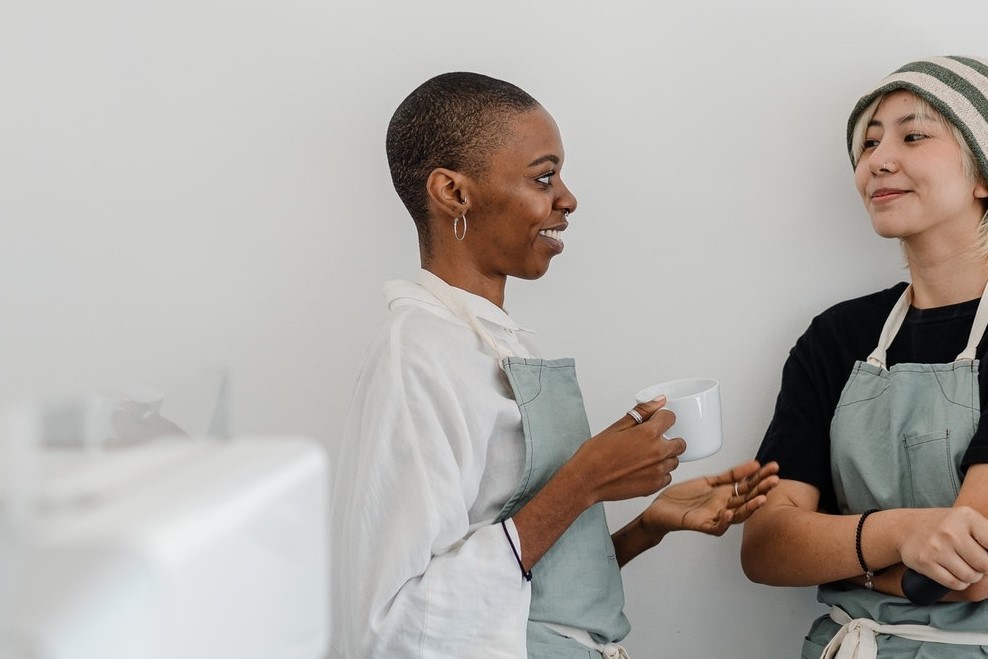
Website Security
To maintain site security watch this video on how to update your website theme and read below on how to change your password.
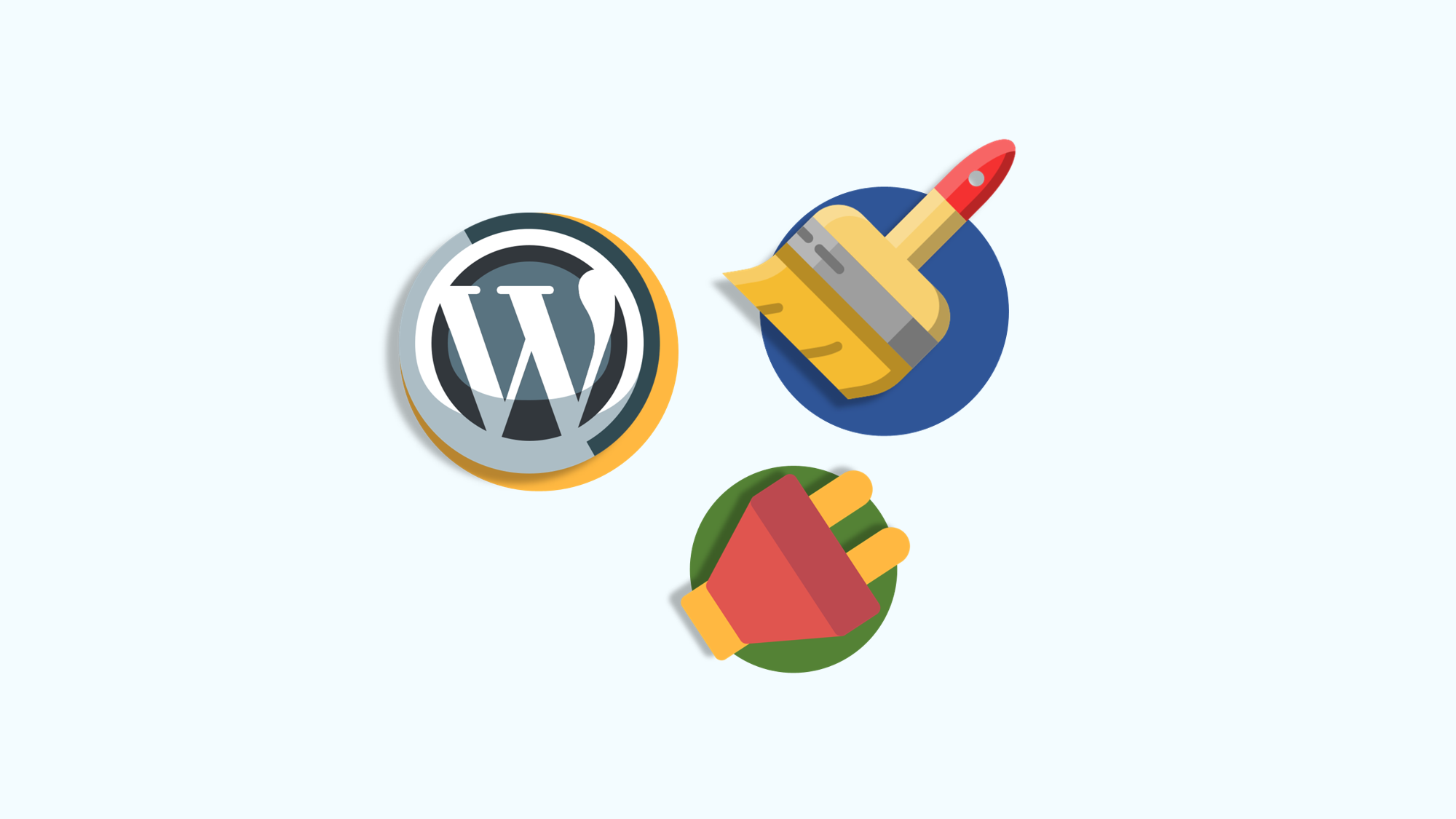
Changing Password
Changing to a secure password regularly is a great first step in always keeping your website secure.
1. Login to your website admin www.yourdomain.com/wp-admin/
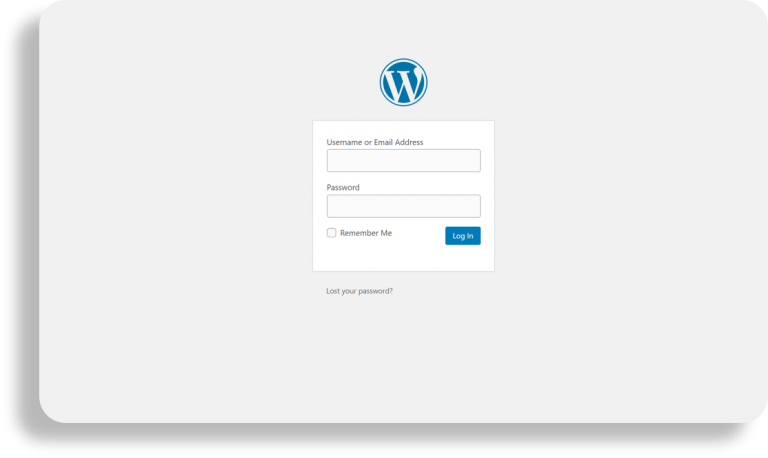
2. Visit the “Users” page.
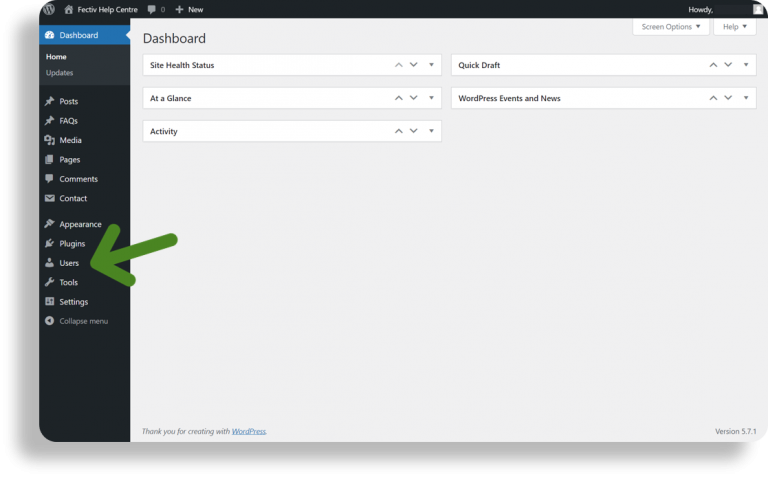
3. Click the “Edit” link, found under a user name.
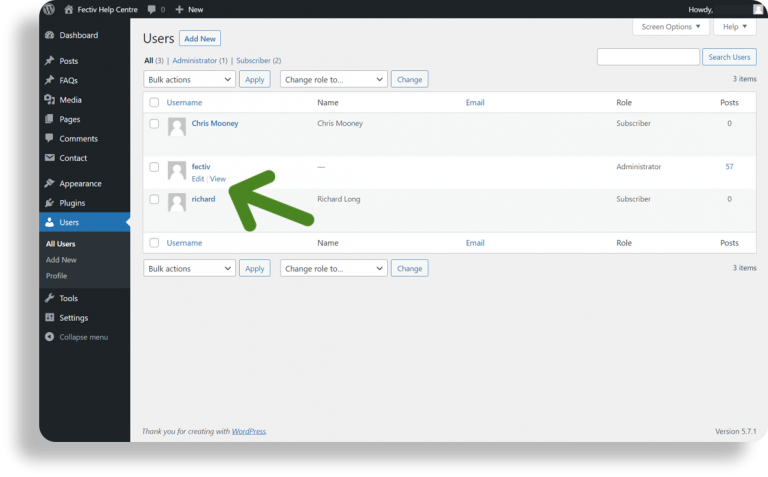
4. In the profile page, under “Account Management”, click the “Set New Password” button.
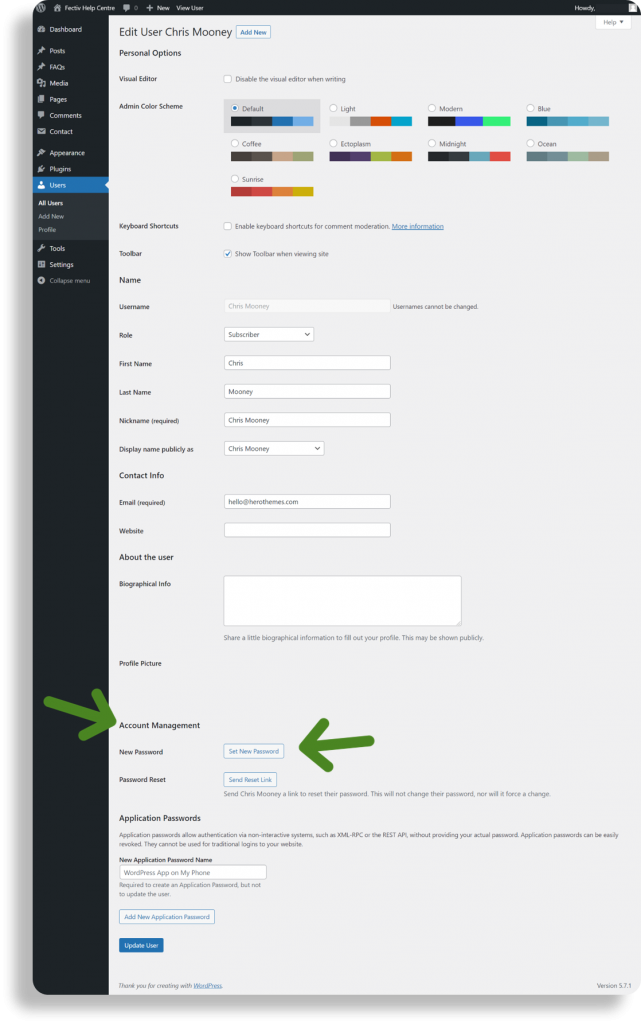
5. Copy the new password into a safe place.
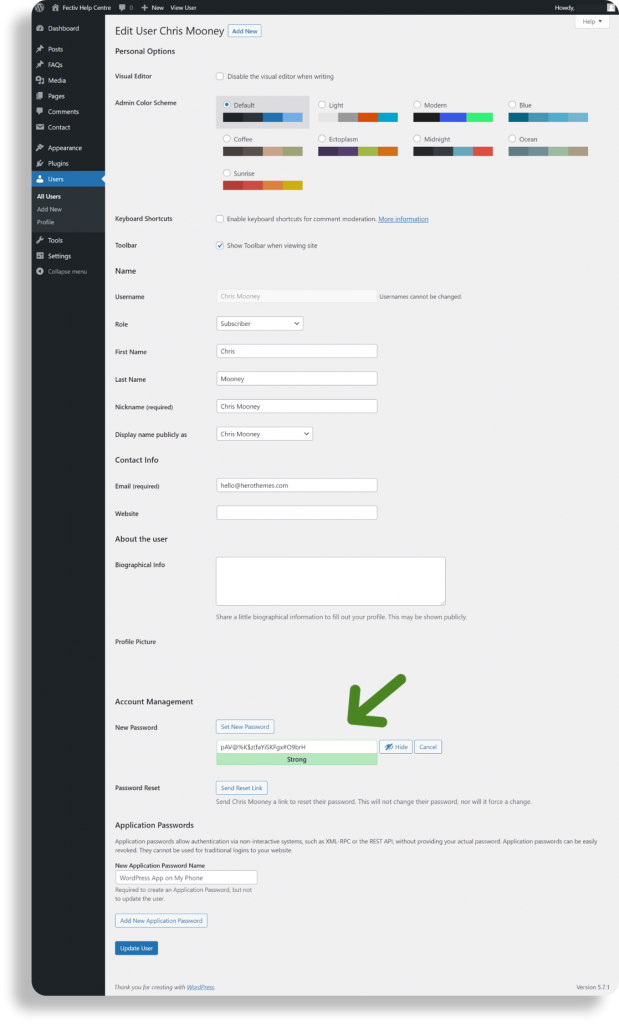
6. Click the “Update” button to save the new password.
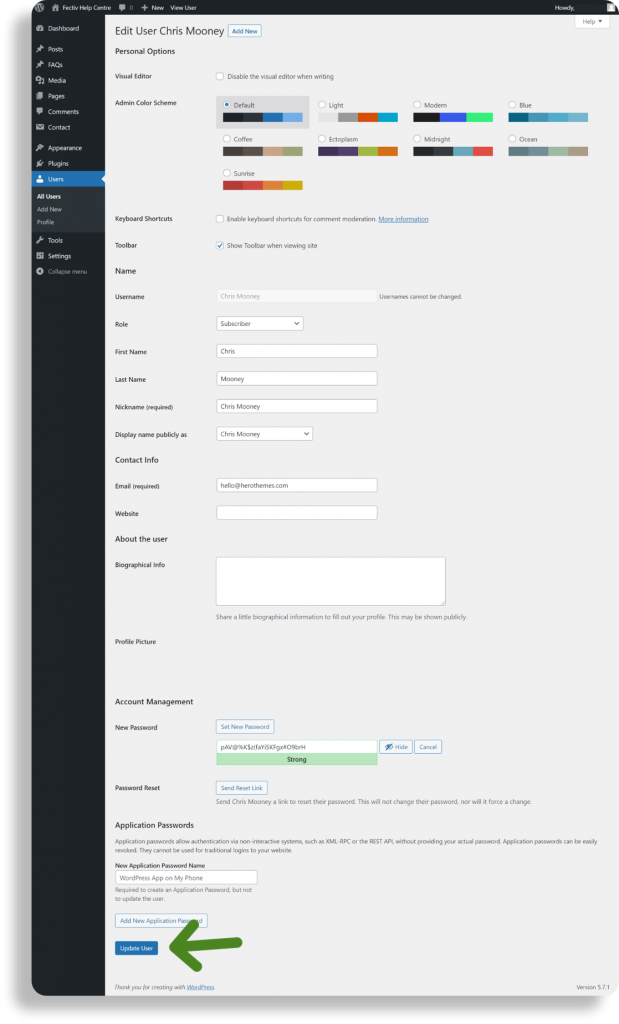
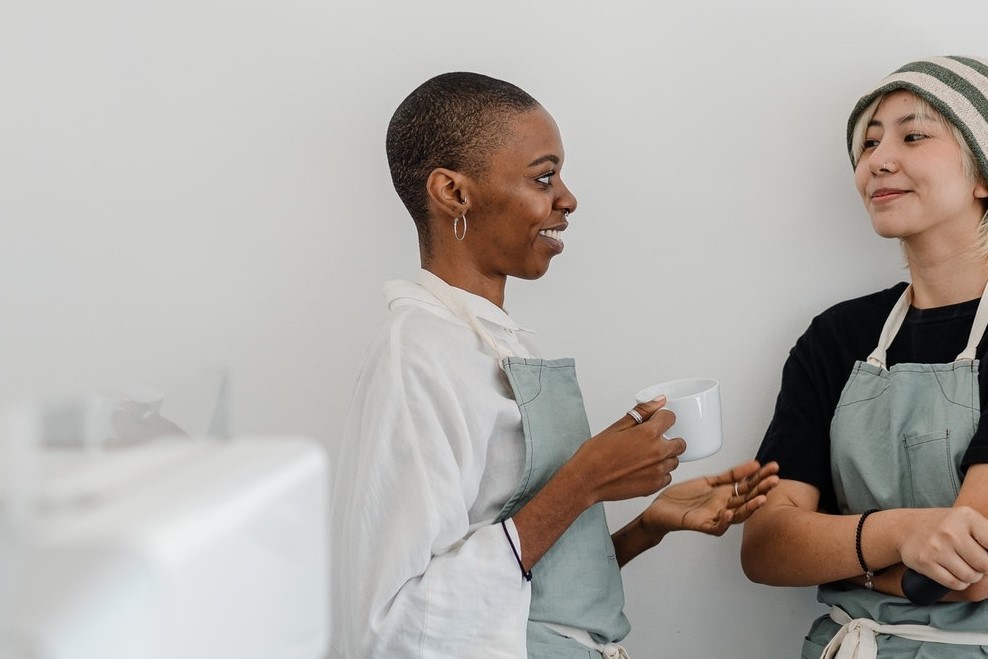
Website Security
To maintain site security watch this video on how to update your website and read below on how to change your password.
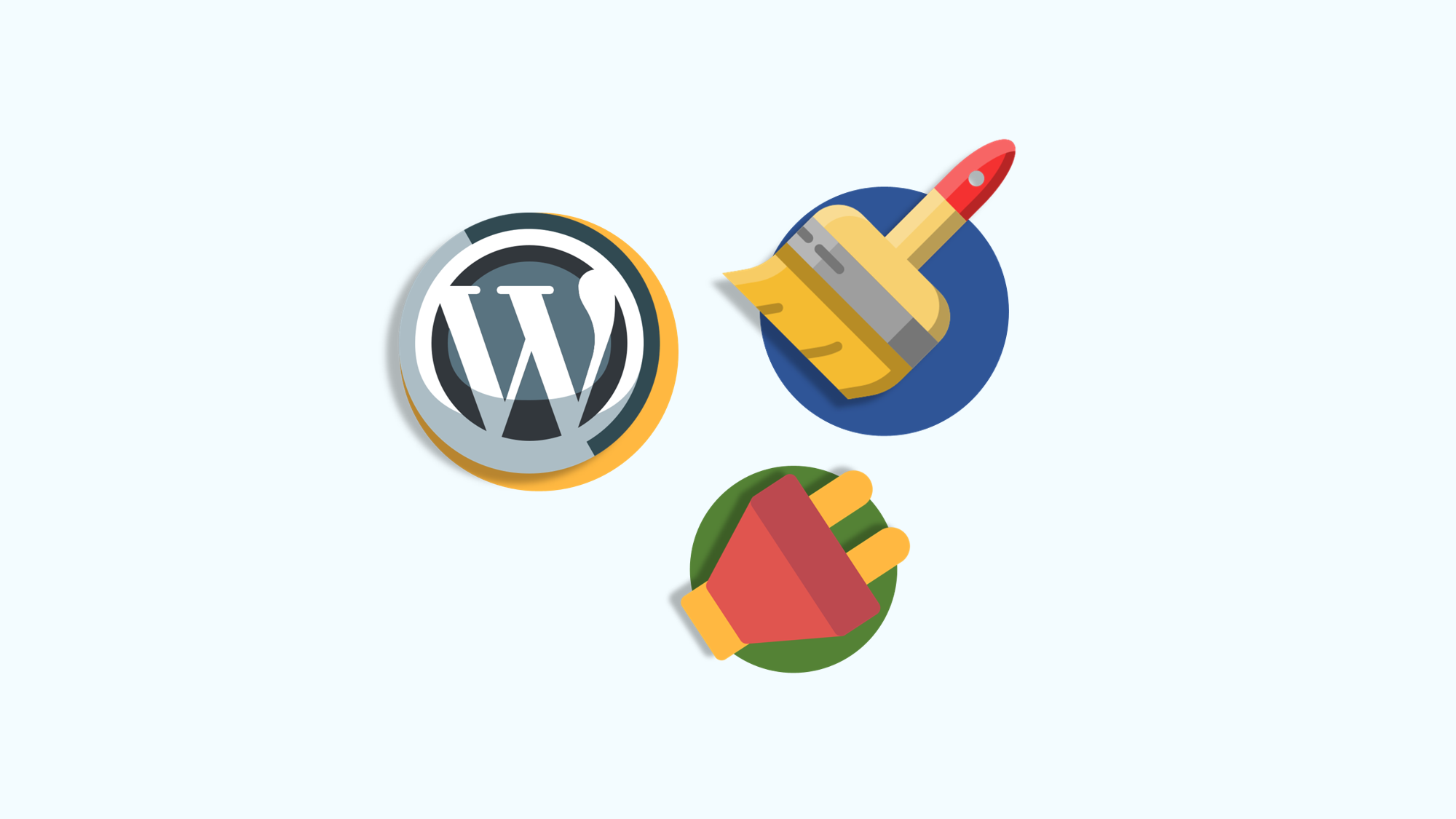
Changing Password
Changing to a secure password regularly is a great first step in always keeping your website secure.
1. Login to your website admin www.yourdomain.com/wp-admin/
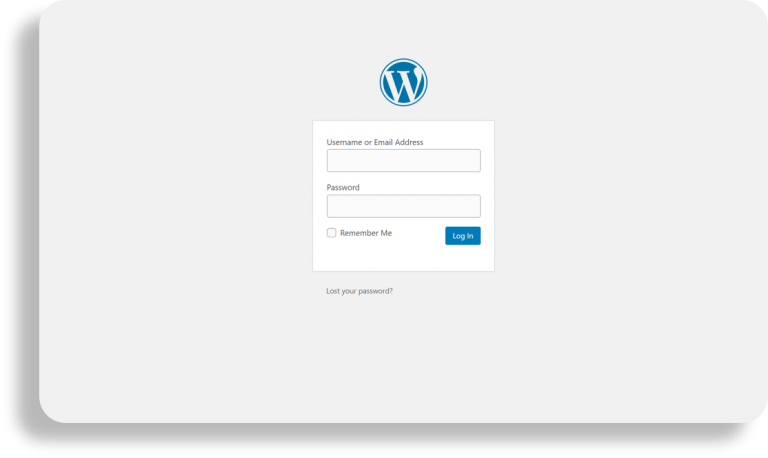
2. Visit the “Users” page.
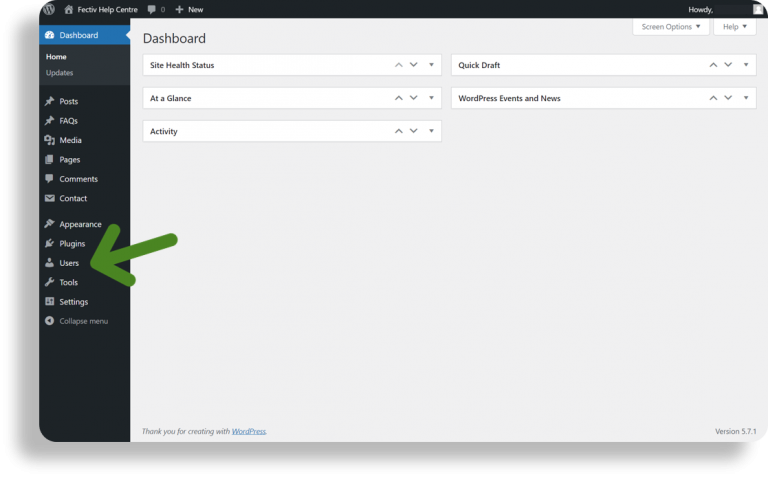
3. Click the “Edit” link, found under a user name.
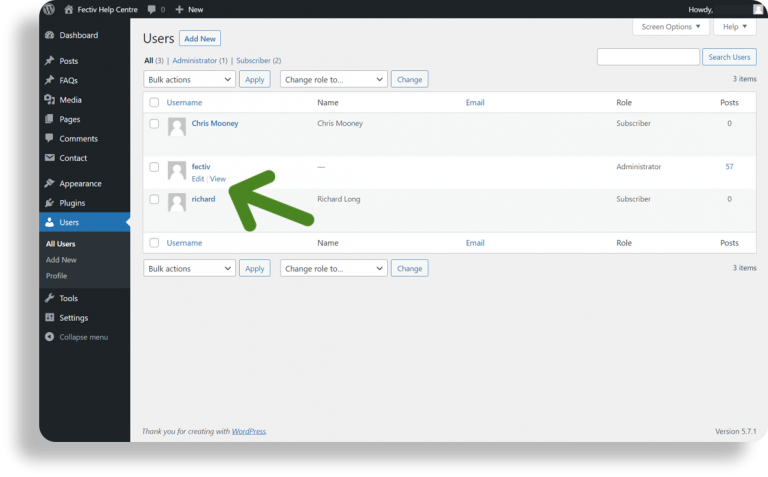
4. In the profile page, under “Account Management”, click the “Set New Password” button.
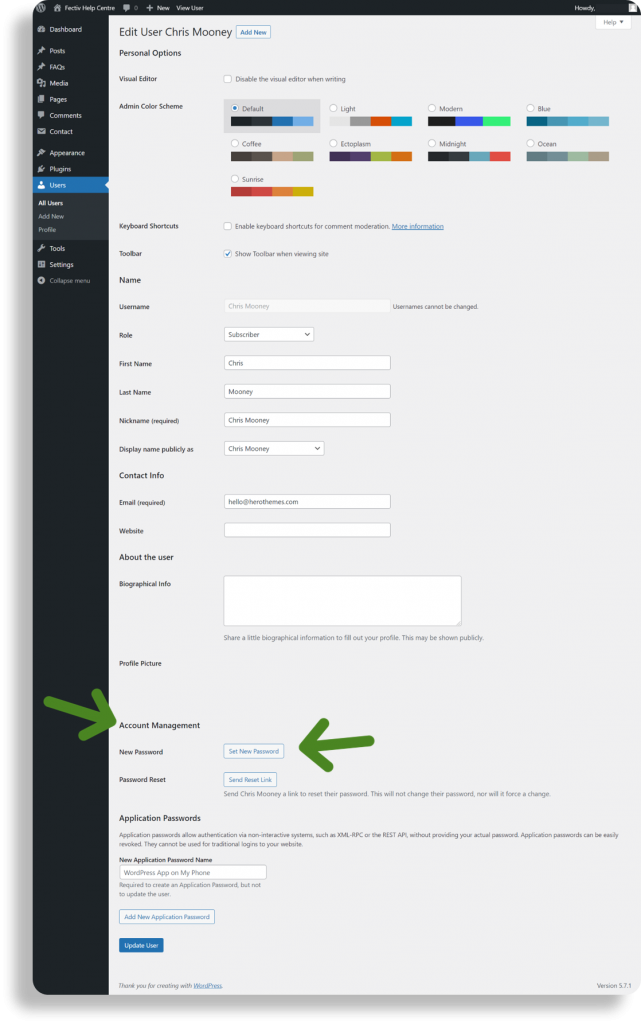
5. Copy the new password into a safe place.
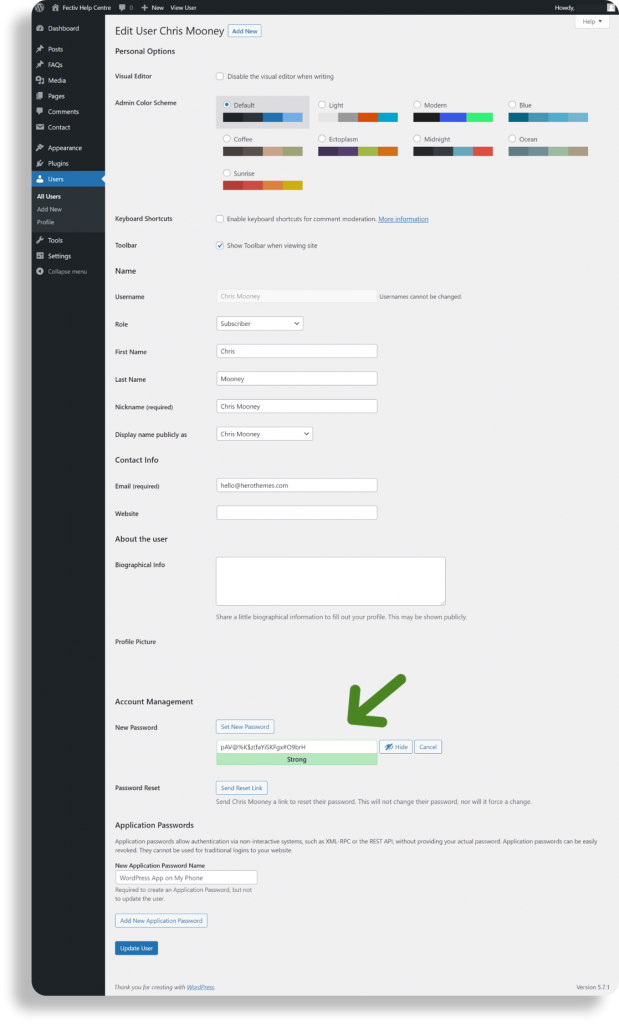
6. Click the “Update” button to save the new password.
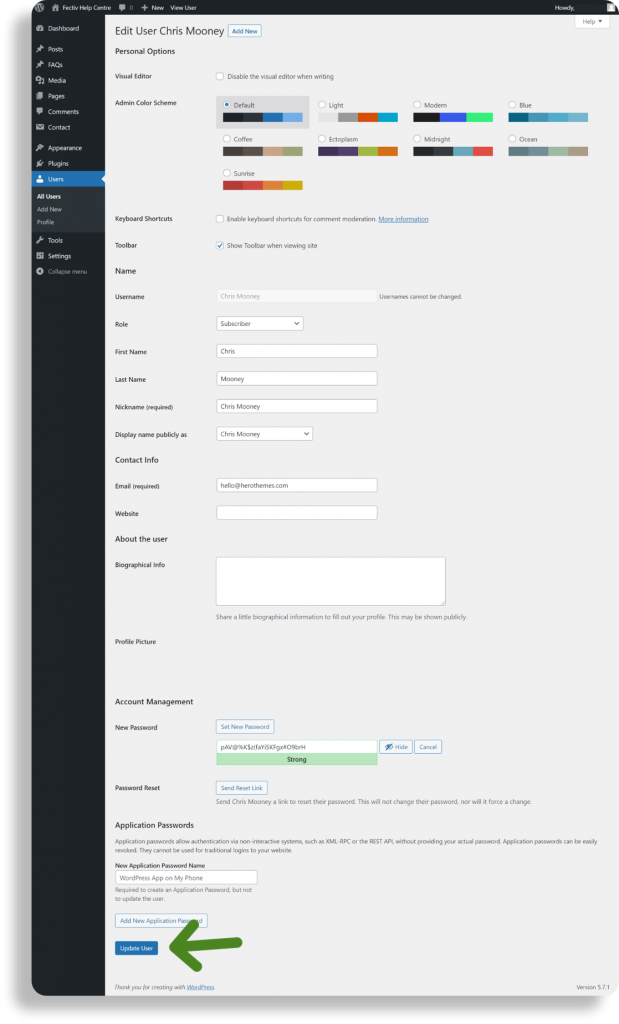
Fectiv Website
Fectiv Email
Fectiv Bundle
Support
Account
Fectiv Values
About Fectiv
For Affiliates
Copyright © 2024 Fectiv. All rights reserved. Privacy Policy | Terms of Use | Site Map
How to Update Your Website
Updating your website means updating WordPress, site Plugins and Themes. This is how you can update your website.
1. Login to website admin www.yourdomain.com/wp-admin/
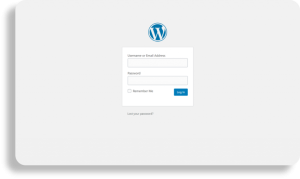
2. Visit WordPress Updates by clicking “Dashboard”, then “Updates”.
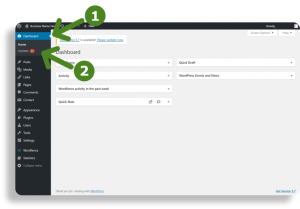
3. To update WordPress: Click the “Update Now” button.
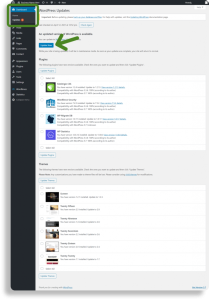
4. To update Plugins: Select “All Plugins”, then “Update Plugins”
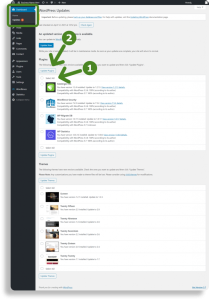
5. To update Themes: Click “Select All”, then “Update Themes”
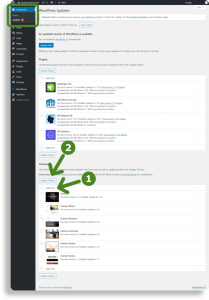
Note: Some updates may re-direct to another page. So to go back to the Updates page click “Dashboard”, then “Updates”.
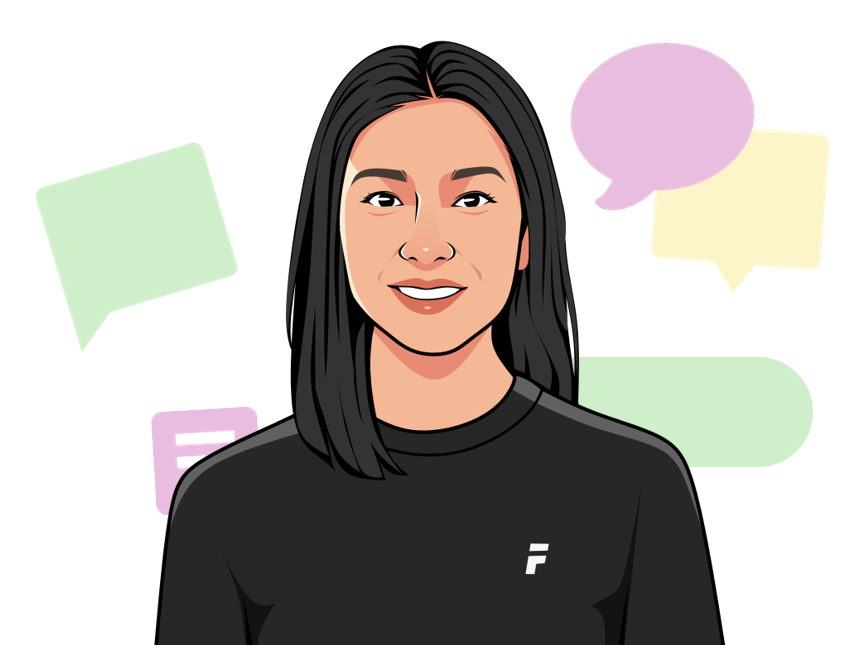
We’re here to help
Get support for all Fectiv products or connect with a Fectiv specialist.