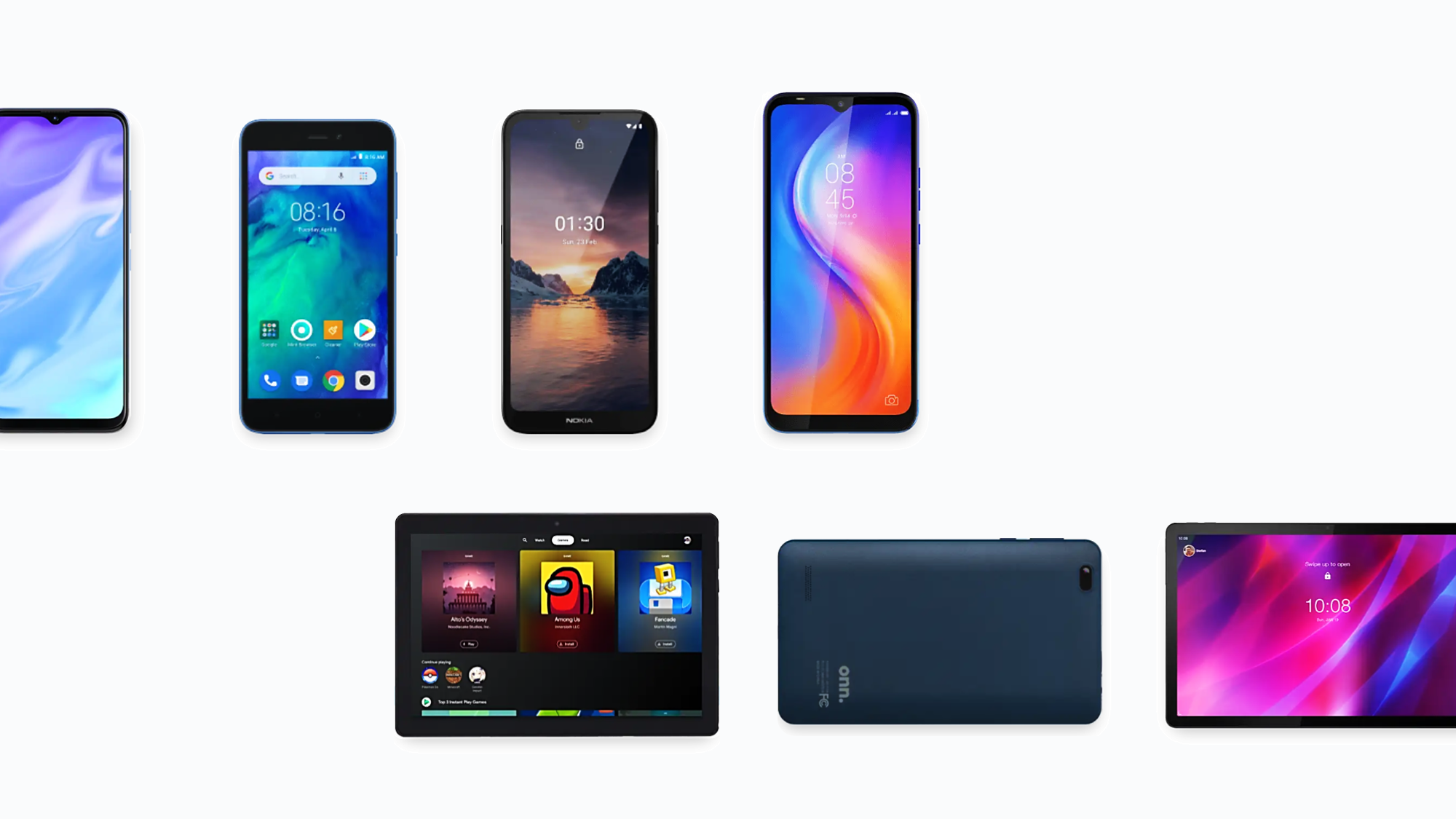
Email Installation Guides
Other
Learn how to install branded emails on any device using Windows or Android and the power of the Microsoft Outlook app.
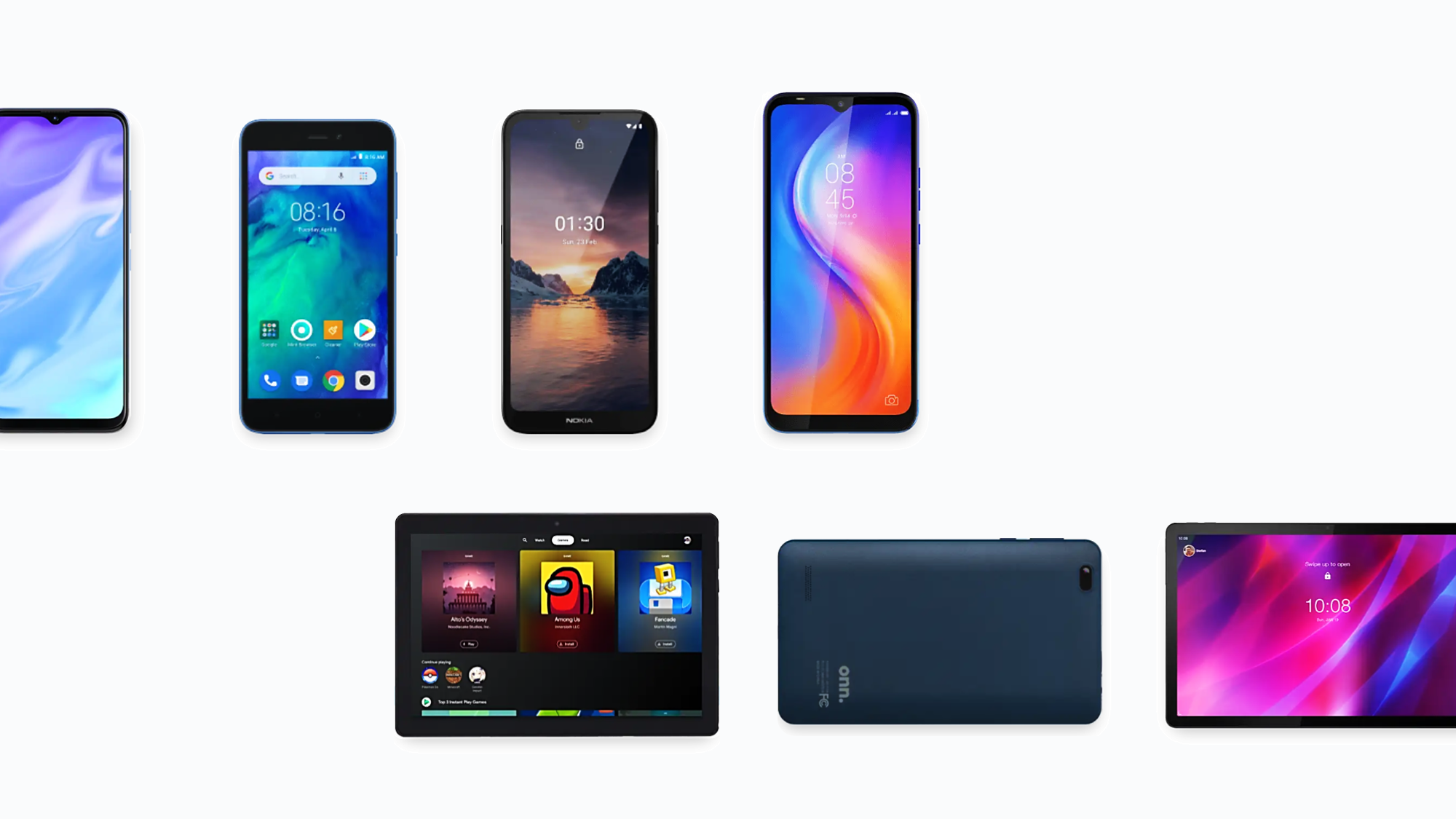
Email Installation Guides
Other
Learn how to install branded emails on any device using Windows or Android and the power of the Microsoft Outlook app.
Fectiv Website
Fectiv Email
Fectiv Bundle
Support
Account
Fectiv Values
About Fectiv
For Affiliates
Copyright © 2024 Fectiv. All rights reserved. Privacy Policy | Terms of Use | Site Map
Source Microsoft Support: https://fctv.social/xiN
Set up Outlook for Android for the first time
Install the Outlook for Android app from the Google Play Store and then open it.
Tap Get Started if this is your first time.
Otherwise, to add another email account, open the Menu More button 〉Settings Settings 〉Add Account 〉Add Email Account. Then skip to step 4 under Set up another email account below.
Outlook may detect your Google accounts. To add them to Outlook for Android, tap Google Connect Account and then tap OK to confirm. Tap Allow to give Outlook access to your Contacts.

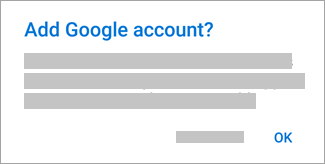
If you don’t want to add these accounts, tap Skip and then go to step 4 under Set up another email account below.
Select the accounts you’d like to add and tap Add Account. You may be asked to sign in.
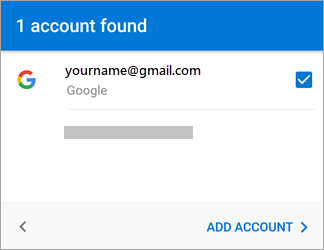
Tap Allow to confirm offline access and any other prompts.
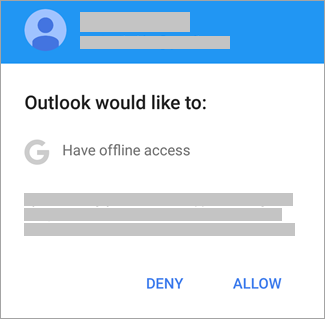
To add another email account, tap Continue and go to Step 4, otherwise tap Skip.
Set up another email account
Enter your full email address, then tap Continue.
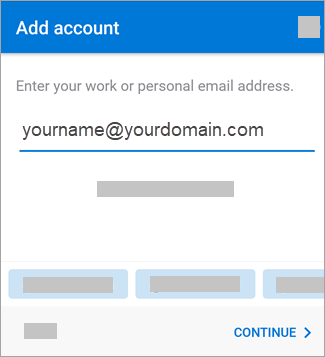
Note: If you’re asked to choose your provider, you’ll have to Set up your Exchange manually or set up an IMAP or POP account.
Set up IMAP account in Outlook for Android
1. In Outlook for Android, go to Settings 〉Add Account 〉Add Email Account.
2. Enter email address. Tap Continue. When asked to select an email provider, choose IMAP.
3. Toggle Advanced settings on and enter your password and server settings.
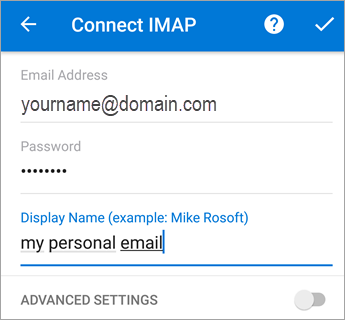
Enter your email account password and tap Sign In or Next.
Note: The sign in screen may look different for you depending on your provider.
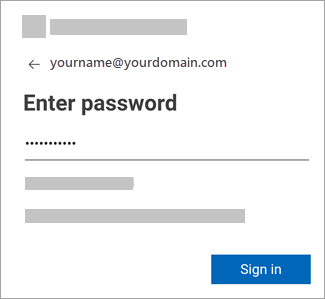
If multi-factor authentication is enabled, verify your identity.
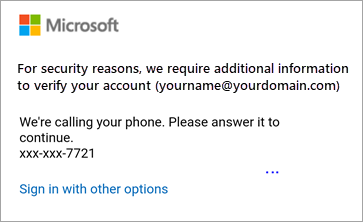
Need more help with your device and software? You’ll need to contact Microsoft direct. Save time by starting your support request online and Microsoft will connect you to an expert.

We’re here to help
Get support for all Fectiv products or connect with a Fectiv specialist.